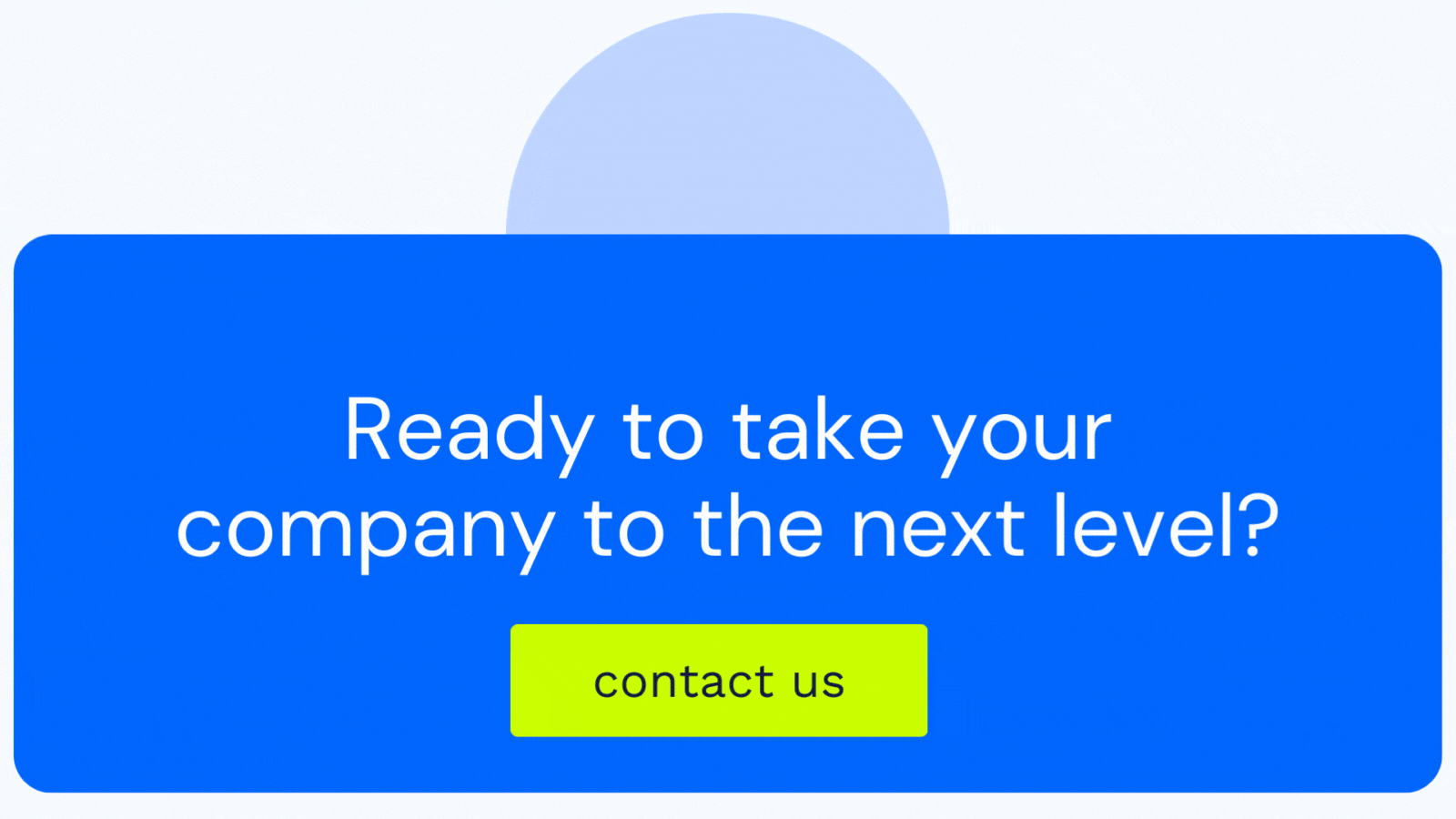How to Create a Custom Meeting Reminder Email in HubSpot
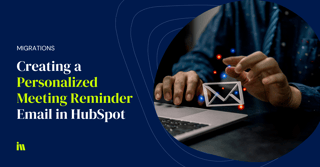
You've successfully implemented the HubSpot Meetings tool to help your team and organization interact with buyers more efficiently and effectively, congrats! Now you want to further improve the buyer's experience by customizing the meeting reminder email… rats!
While it probably won't be long before you're able to do this natively using an email editor interface you're used to, it isn't currently available as an option "out of the box." So, I did what any good technologist would do:
I found a workaround! This solution requires:
-
Operations Hub Pro
-
2 workflows
-
1 custom property
-
1 list
Here is how you can create an automated email reminder that includes the meeting date AND time (plus whatever other brilliant or hilarious content you want to include to help your meeting attendee prepare). Let's get going! 🌟
Step-by-step guide: How to Create a Custom Meeting Reminder Email in HubSpot
✦ Step 1
Create a custom contact property to store the meeting time. Something like ‘Meeting Time' will work. It should be a single-line text field.

✦ Step 2
Create a workflow to reformat the 'Next Activity Date' field. When used as a personalization token, this property only displays the date. However, the time data is stored in the field value. We need to separate it out into the 'Meeting Time' property you created in Step 1.
After you've established your enrollment criteria (more on the specifics of mine later), insert the "Format data" action. You can see how I configured mine in the screenshot below.
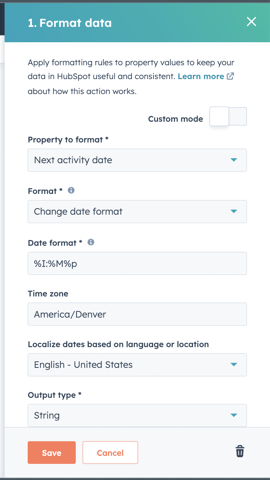
Lastly, you'll want to copy your output to the 'Meeting Time' field using the "copy property" action:
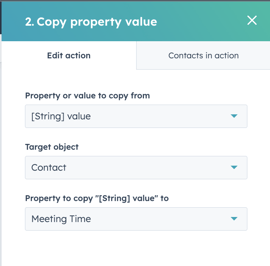
✦ Step 3
Create a new email for automation. You can now use the following properties as personalization tokens in the body of your email in order to remind attendees the date and time of the meeting. Once you finish the content, save the email for automation. You'll need it in the delivery workflow.
![]()
✦ Step 4
Create a list of contacts to target with these meeting reminders. The criteria should be such that contacts can join and leave the list as necessary. This will allow you to set up re-enrollment in your delivery workflow in case a contact could book and need to be reminded of multiple meetings. Here are the filters I used (they may be a bit duplicative, but I wanted to make sure I was covered).
💡 NOTE: Just because the contact joins the list shortly after booking a meeting does NOT mean they will receive an email right away.
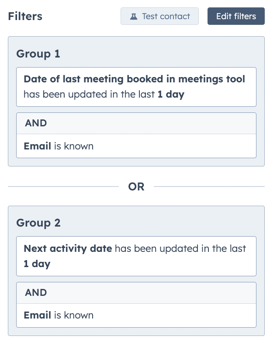
✦ Step 5
Create a delivery workflow that centers on a date property to enroll and re-enroll contacts as they join the list you just created. The date property you should center the workflow on is ‘Next Activity Date.’
Next, add a delay to the workflow that holds contacts until the designated time ahead of their meeting that you'd like to send them the email. In my case, the reminder email goes out at 9:00 AM the day before the meeting.
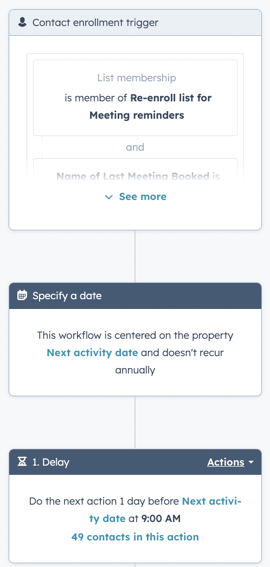
Finally, use the “Send email” action to actually send the automated email you created in Step 3.
✦ Step 6
Test, test, test! Here are some use cases you may want to test against:
- Are there different types of meetings that need to be accommodated either in the timing aspect or the content of the email?
- Are there multiple attendees that need to receive the email?
- Is your organization using other scheduled activities that may impact the ‘Next Activity Date’?
What's the next thing you're trying to tackle?
If this doesn't quite work the way you want or if there are other challenges you're trying to solve, reach out to me on LinkedIn! I'm always happy to chat about HubSpot.
At Instrumental we are here to help in any sort of way, which is why we are HubSpot Experts. Why don't you schedule a consultation with us? 😉