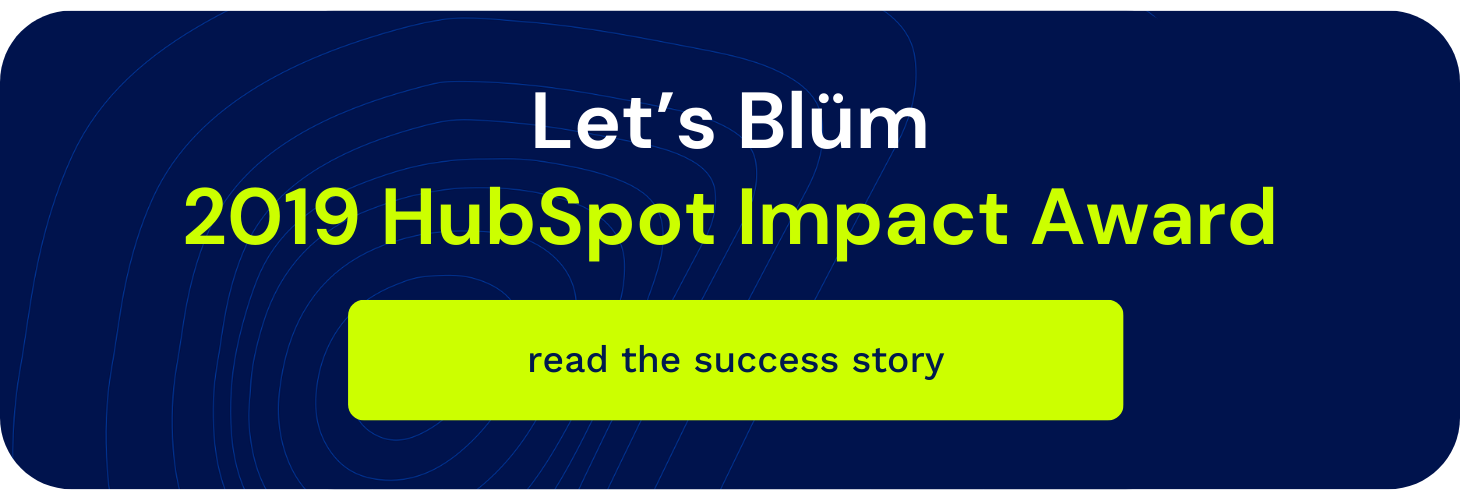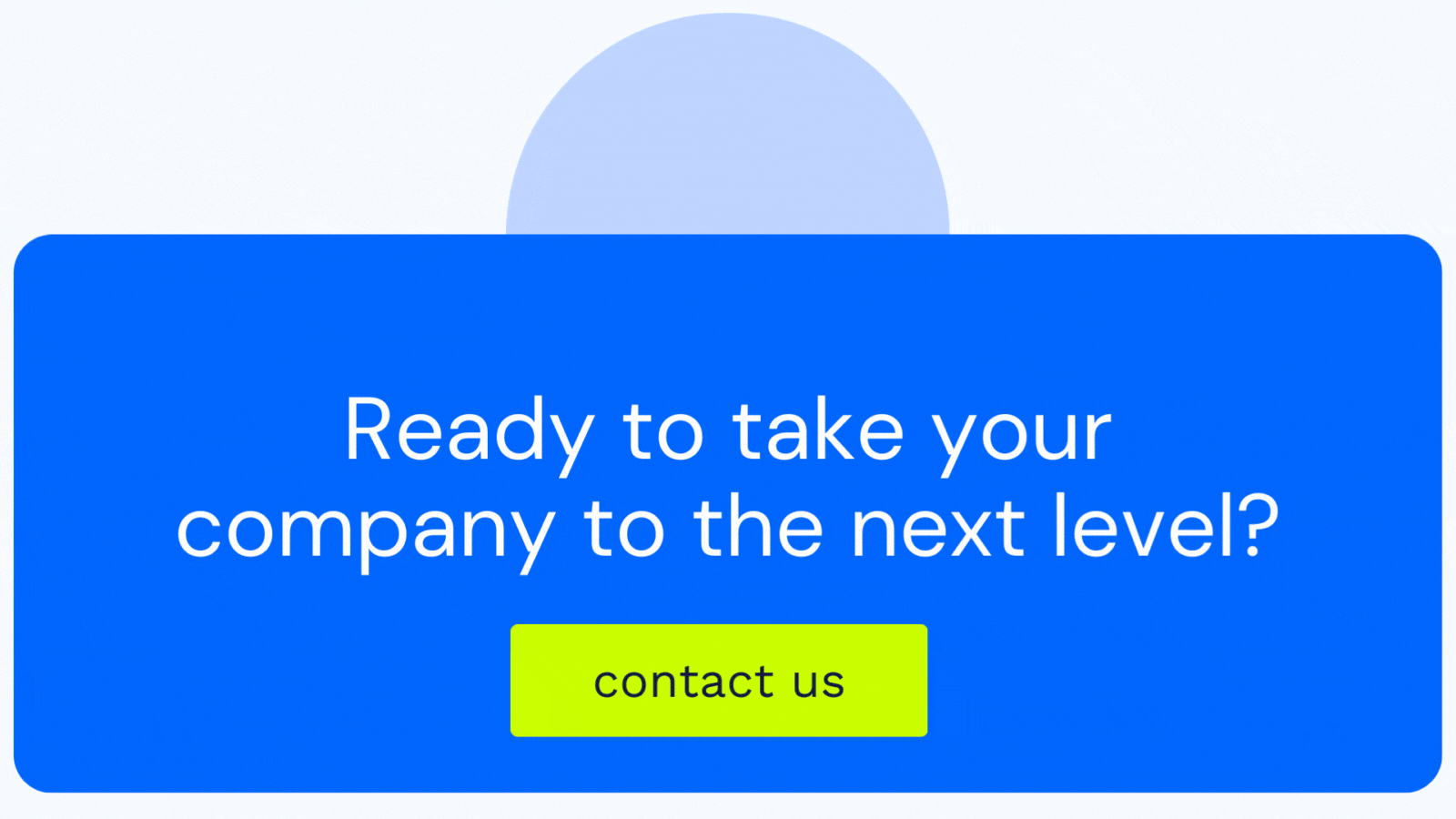%20(46).png?length=320&name=_Blog%20Covers%20ENG%20(NAM)%20(46).png)
Smart leaders that are invested in digital recognize that their website is the cornerstone of your organization's online presence. At one point in time, a website was simply an online brochure. In today's marketplace, your website should be your number one sales rep working 24/7. Now, generating, qualifying and nurturing leads is an absolute requirement.
Beyond that, however, there is ample opportunity to support business processes, talent acquisition, and centralized data management related to your audience, prospects, and customers. These additional use cases for your website make the task of managing your site ever-increasingly complex. However, the right technology will make this all, well, manageable.
This is where Revenue River and our clients have capitalized on the capabilities of HubSpot CMS. With your CMS at the heart of your digital footprint, it's essential to ensure it enables efficient content management and scalability for your site.
Blog post at a glance
- What are HubDB and Custom Objects?
- How do HubDB and Custom Objects work together?
- Use cases
- How to get started
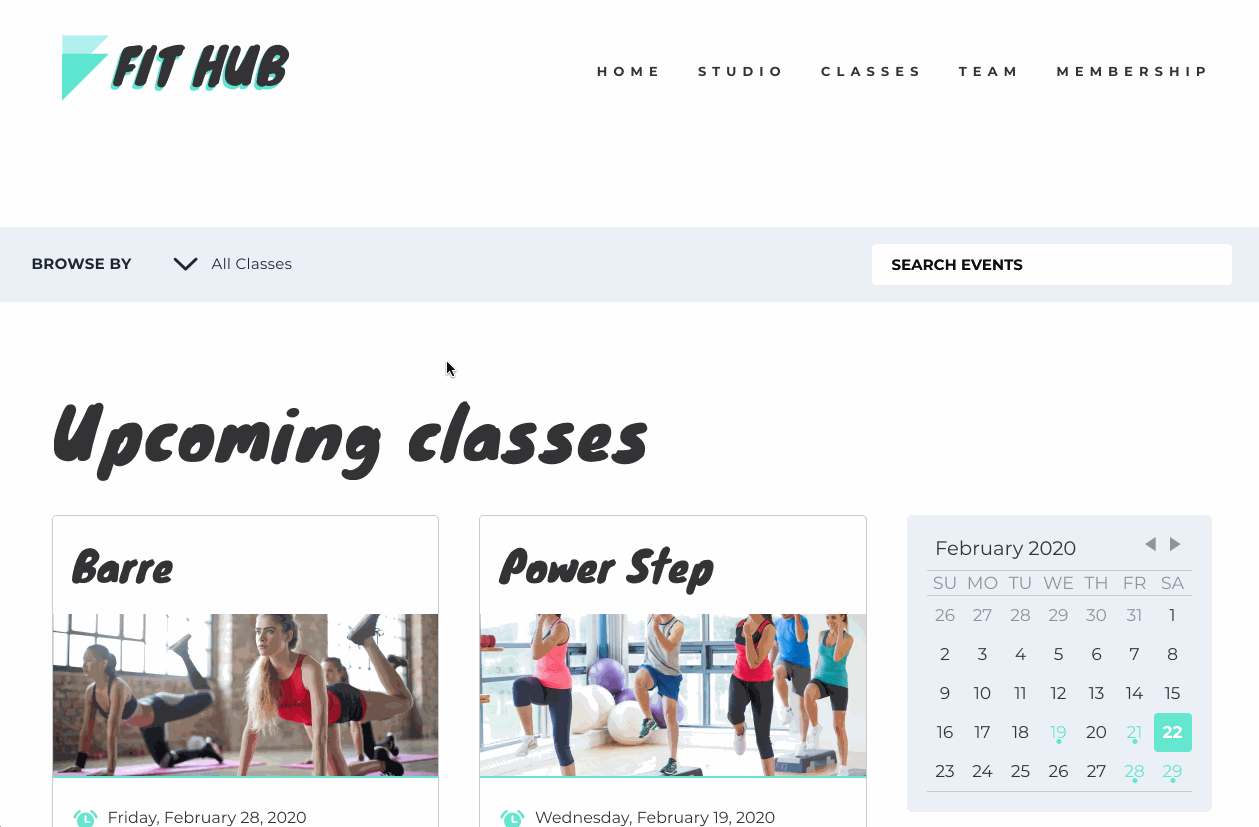 (Image courtesy of HubSpot)
(Image courtesy of HubSpot)
What is HubDB?
HubDB is HubSpot's database included with both CMS Pro and Enterprise accounts. It is a semi-relational data source that is laid out much similar to a spreadsheet. It is comprised of rows and columns that create tables. Here, you can organize and store various types of data.
All data is stored in an organized fashion and the user has complete control of the information architecture inside the database. You can literally build it how you need it. Additionally, you have bulk edit options that allow you to manage large volumes of data through an import/export functionality with standard .CSV filetypes.
Once your HubDB table is published, you can access this data through a well-documented API. This means that your data is accessible throughout the HubSpot suite of products as well as securely connect with external sources. The best part is, you can provide granular permissioned access as needed to your teams. So only the necessary resources have access to what they should have.
What are Custom Objects?
Custom objects are specific types of data defined by you that the CRM doesn't have natively. With a fully customizable CRM, HubSpot allows you to store an unending amount of information on contact records, company records, and deal records. Although HubSpot provides a full library of default properties such as first name, last name, website URL, etc. there will inevitably be a situation where an organization needs more customized data. That's where custom objects come in.
Imagine that you're a real estate brokerage, and you need a specific field for the assessed value of a home. With the power of HubSpot, you can easily add this custom property to track across all Hubs. Other examples include products, job postings, applications, and more. There is literally no end to the possibilities of what types of data you can track inside HubSpot with custom objects.
How do HubDB and Custom Objects work together?
By leveraging HubDB and custom objects, you can build a system that intelligently and dynamically manages the content and pages on your website. This functionality frees up time for marketing teams and developers by reducing the need for individual on-page editing. Instead of creating a separate page for each of your locations, you can use HubDB to store the addresses, phone numbers, hours, etc., and then feed this data to a customer-facing page on your website.
Furthermore, you can use these specific data points to even generate unique URLs for each page. This means that although the individual page template is dynamic and you won't have a separate CMS page for each location, you are still optimizing for the search engines by providing a unique URL and meta information for each. All centrally stored and easily updatable with a quick .CSV export.
Additionally, to increase collaboration, you can easily import the CSV file into Google Sheets for multiple resources to have access at once. Then the individual with permissions to HubDB can save that Google Sheet as a CSV and re-import to make the necessary updates at a bulk level.
💡 Pro Tip: Architecting your HubDB table first to establish all data points (aka rows and columns), then providing the first data set or row, will give you the framework to follow when you export and make it much easier to work your spreadsheet magic if populating from other sources.
Four recent client use cases
We have leveraged this functionality for a variety of different clients.
Crane Works
One of our longest-standing clients is a crane supplier with multiple locations across the US. With various cranes and heavy equipment, the specific information for each vehicle is extensive. Internally, Crane Works leverages Air Table for internal inventory management. We integrated AirTable with HubDB to populate their data points to match their current inventory system. From there, we developed custom modules on their product listing and product detail pages that were fully populated by HubDB data. Therefore, the page titles and meta descriptions do not need to be edited at the page level. This made for seamless inventory management across all locations. Read more about how we increased deal value for Craneworks with HubSpot.
Vogt RV
With several dealerships across Texas, Vogt RV had a variety of vehicles as well. With various manufacturers and types of RVs we took a similar approach to Crane Works with their new website design to help empower their small marketing team to centrally manage 3 different dealership websites, all on the HubSpot CMS.
Streamline Brands
Streamline is one of the largest swim school franchises in the country. With several different brands under one roof (SafeSplash, SwimLabs, SwimTastic, Saf-T Swim) and over 140 locations, they had a massive network to manage. Each location offered a unique set of contact info, hours, classes, promotions, and testimonials. We leveraged 10 different HubDB tables to consolidate the information to provide a unique localized experience across all brands.
East Daley
One of the most comprehensive midstream energy financial analytics providers, East Daley had several different products for investors and organizations to purchase. With some products being published daily and others monthly or even quarterly, their up-to-date reports were changing all the time. Through CMS Enterprise, we were able to construct a private member portal where users could log in to access the different financial products. By storing the products inside HubDB and tying it into their CRM records, the company was able to manage access to products based on the custom objects in the company record of the CRM. If an organization subscribed to a particular company report, simply updating the custom object for that product in their company record provided all users associated with that company direct access as soon as they logged into their portal.
How do you get started?
You'll need to check your HubSpot package. HubDB is only available to CMS Pro and Enterprise customers. Additional functionality like membership login and passwords will only be available at the Enterprise level.
Next, you'll need to create your HubDB tables. As stated before, this is fairly easy, and anyone who is familiar with a spreadsheet can manage effectively. However, in order to pull the content into a CMS-hosted page, you'll need to have a little development knowledge. Using the design manager, you'll use the Table_ID to pull data into the page template. From there you will use several JavaScript queries to access the individual fields and style the data. Additional fields such as HS_ID, HS_Path and HS_Name are all default, HubSpot auto-assigned variables.
📌 Notes:
- Data stored in HubDB is PUBLIC CONTENT. HubDB uses a public API and is not safe to manage sensitive information such as passwords, social security numbers, credit card numbers or any other personally sensitive information (PSI).
- Import/Export works with Google Sheets, Excel, or any other program that can manage comma-separated values (CSV)
- Adding new columns or data points is not possible via import. So, make sure you architect your data table first.
If you're planning a website redesign and think you might have a use case but don't necessarily have the development resources in-house to build a dynamic system like this, don't hesitate to reach out. We have extensive expertise and the internal resources to help guide your strategy and plan for scale so that your new system serves as a solid foundation that you can build upon for years to come.